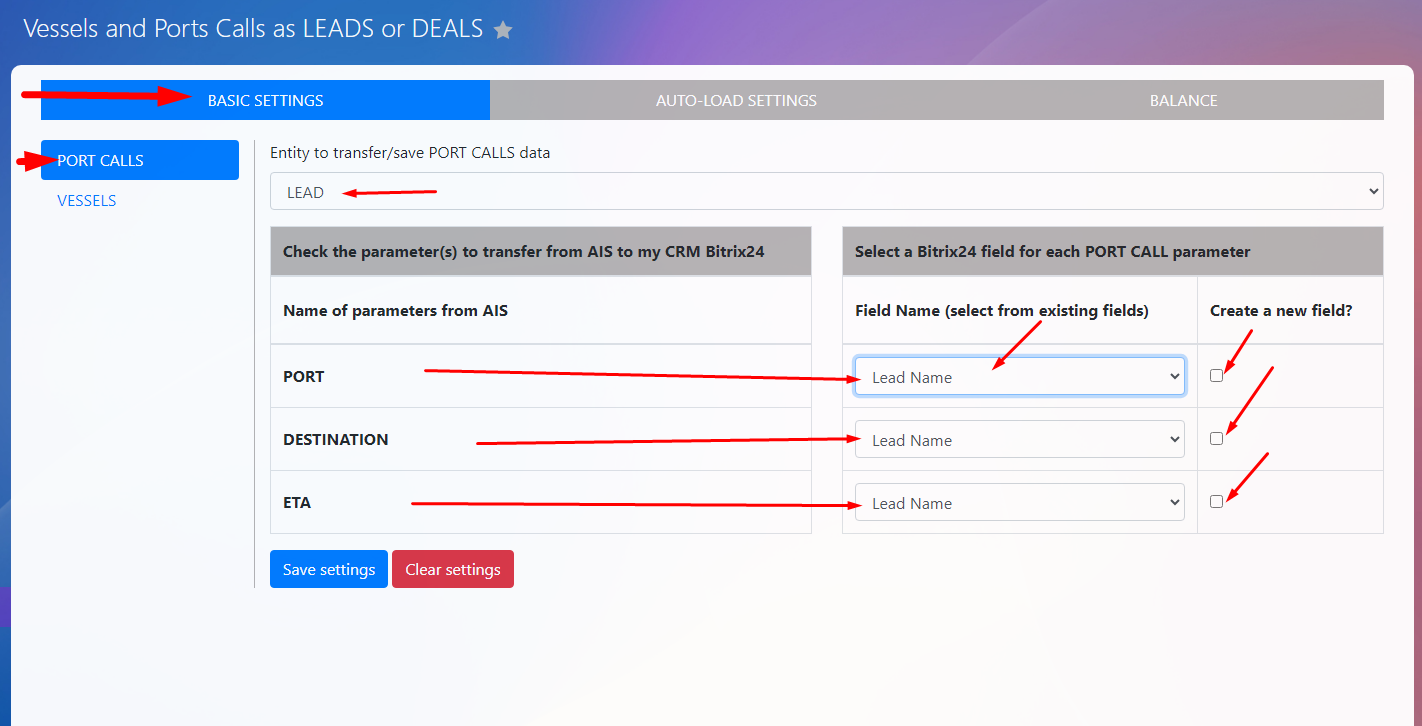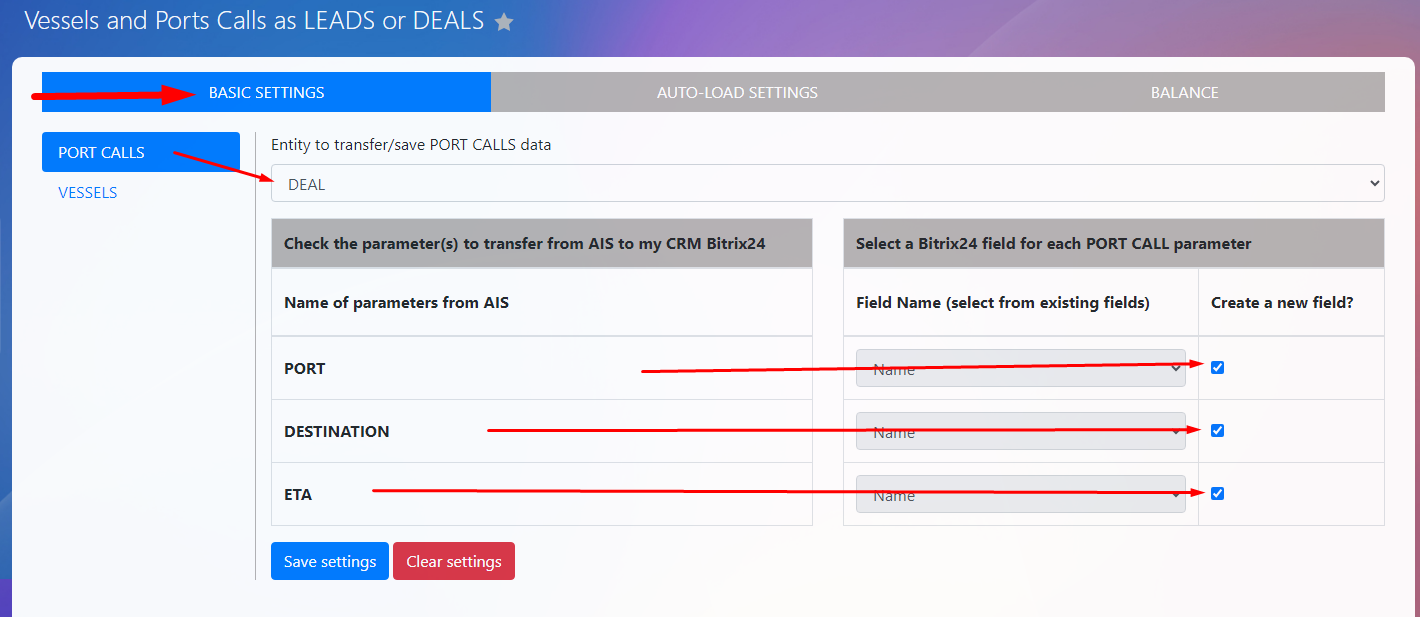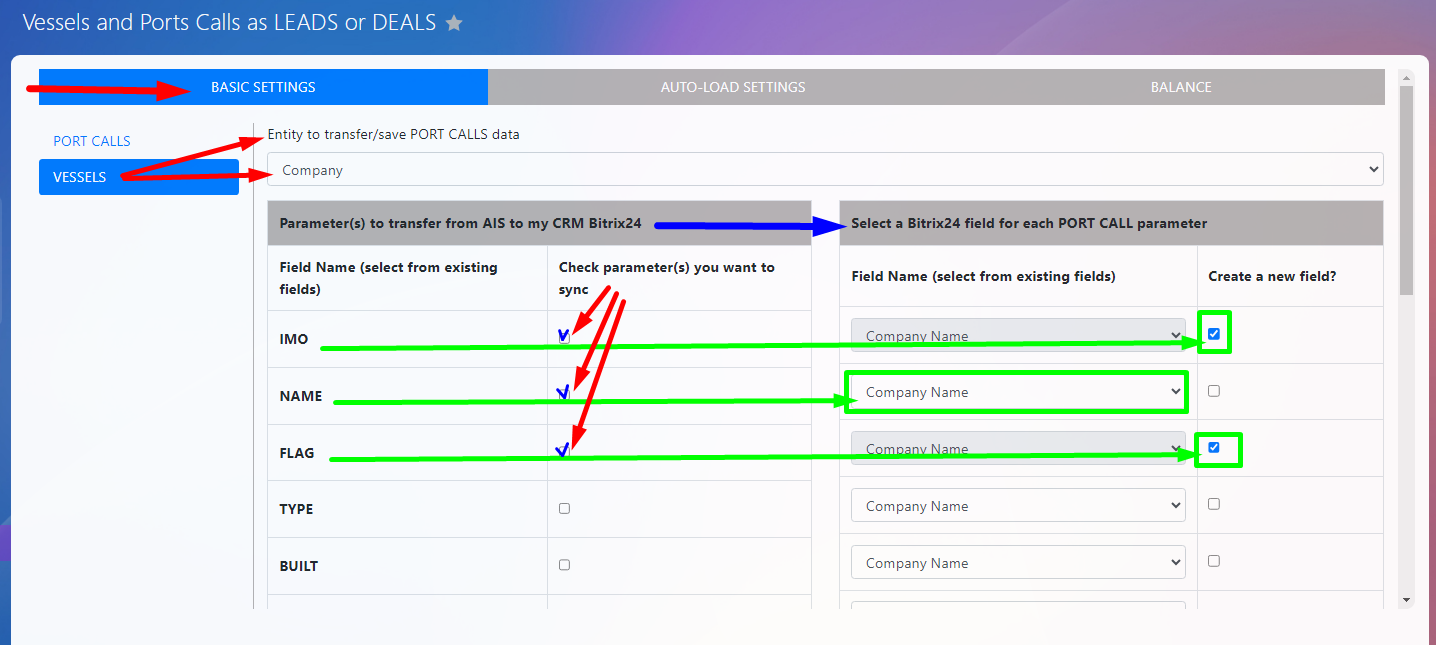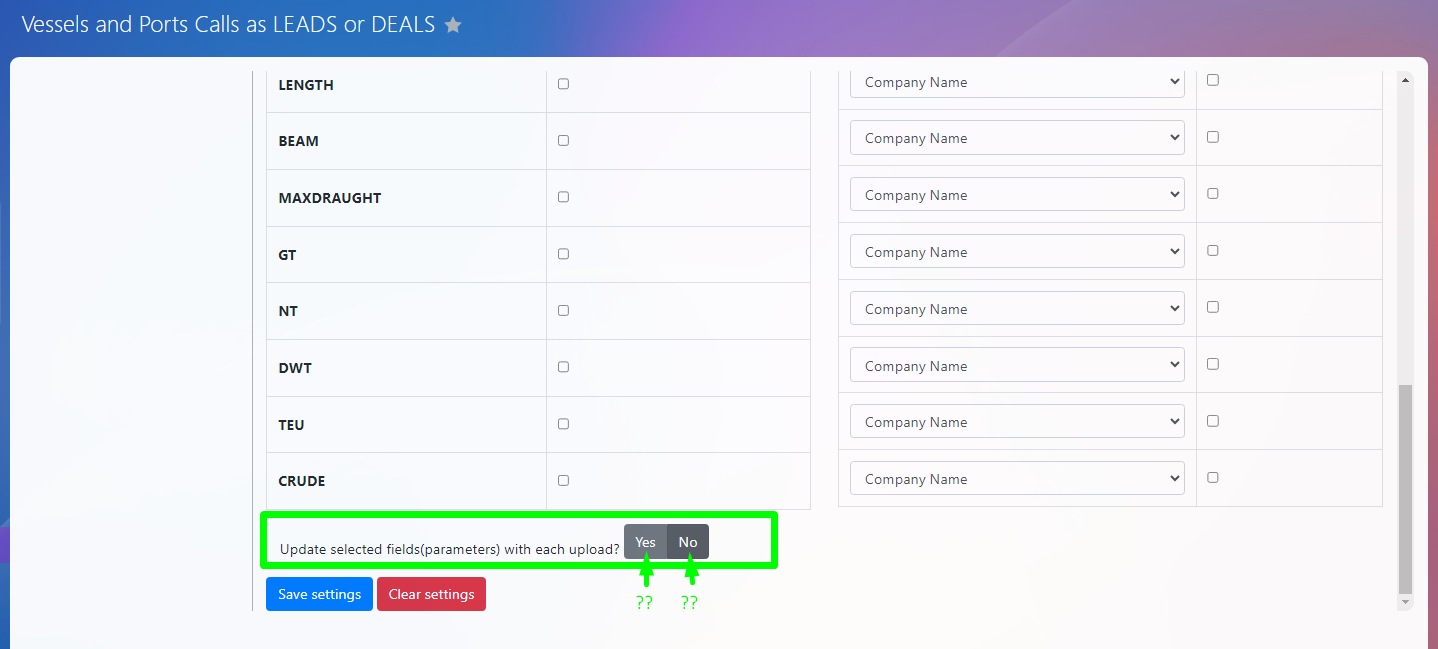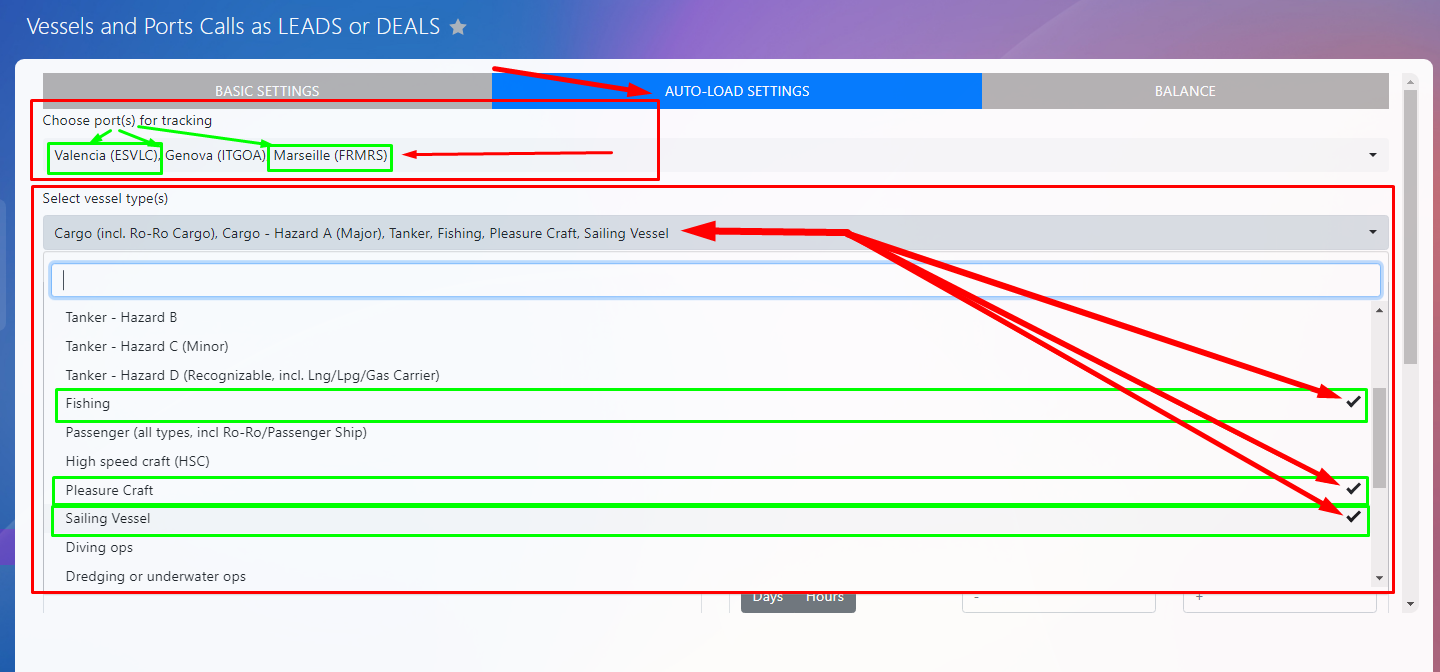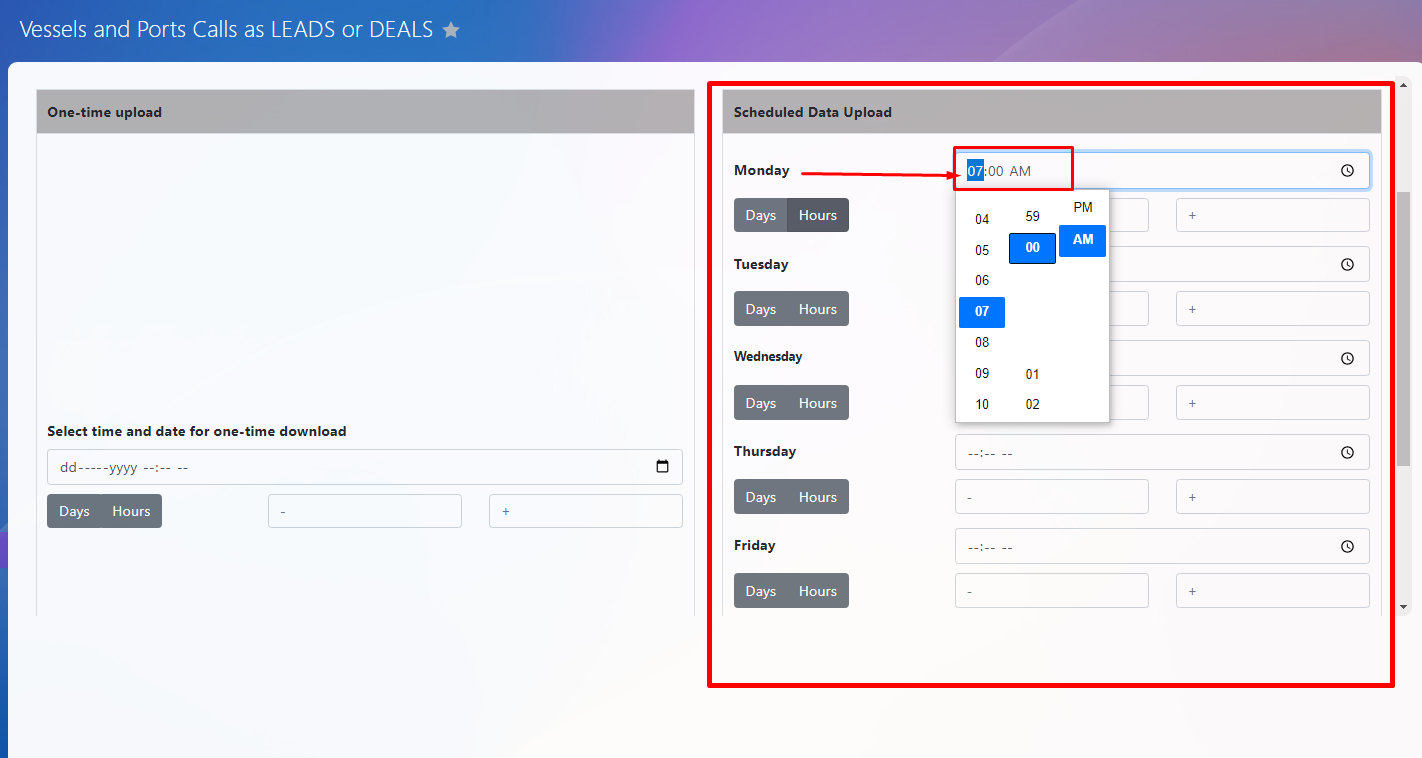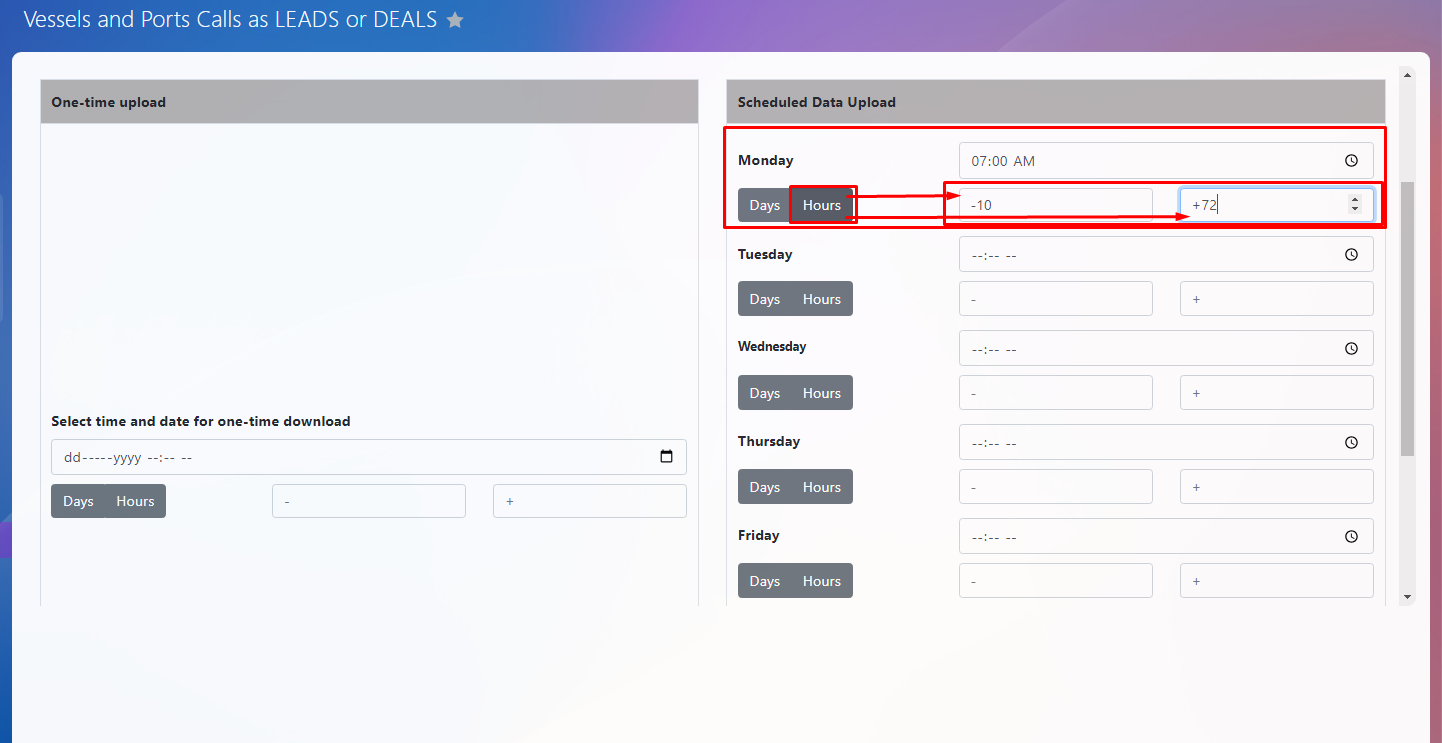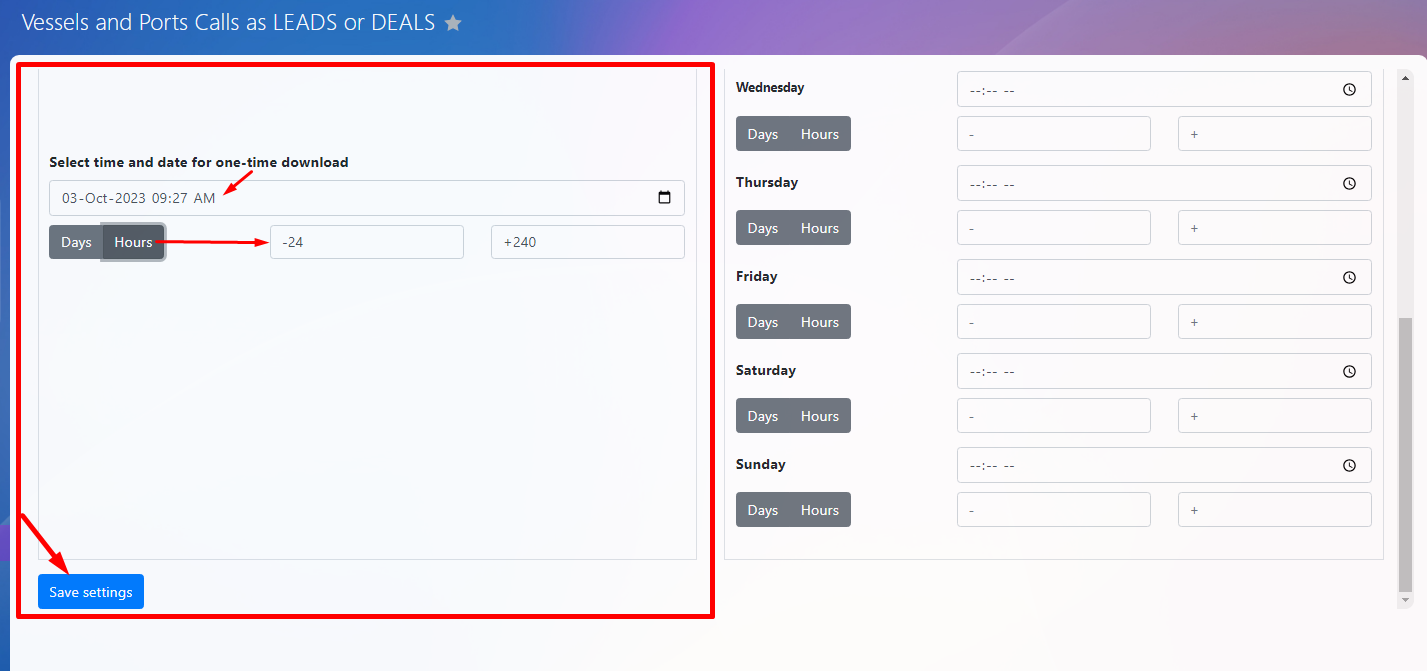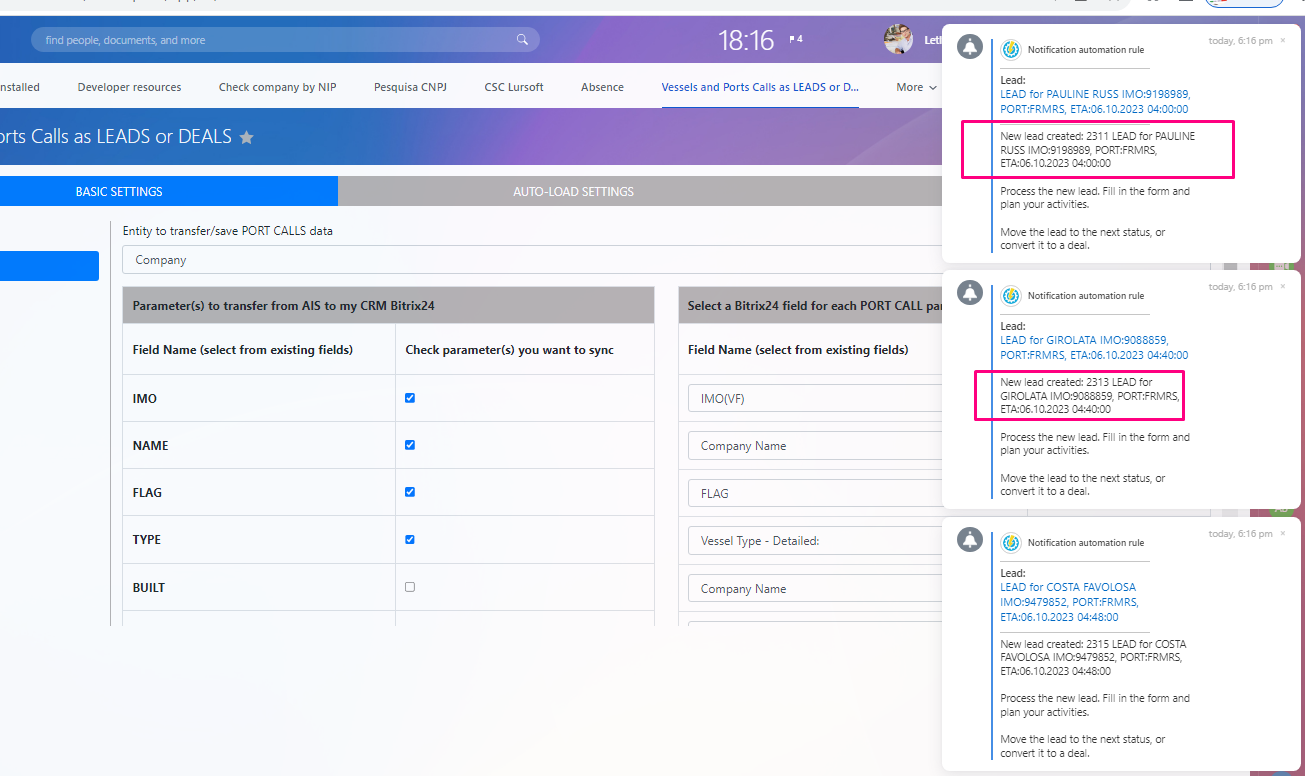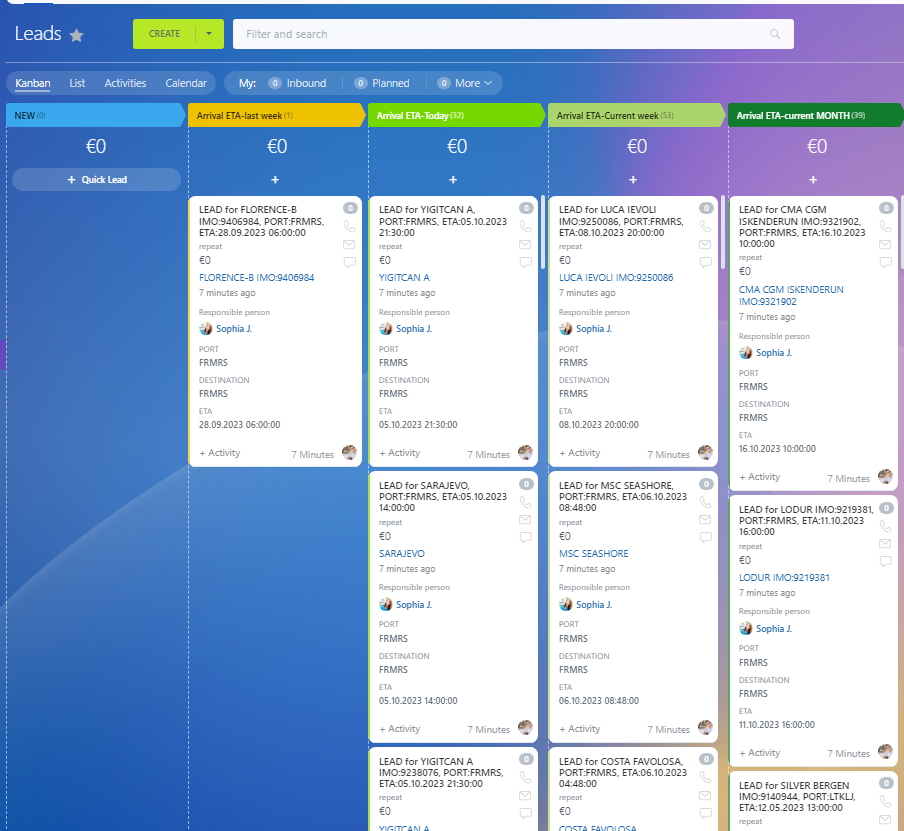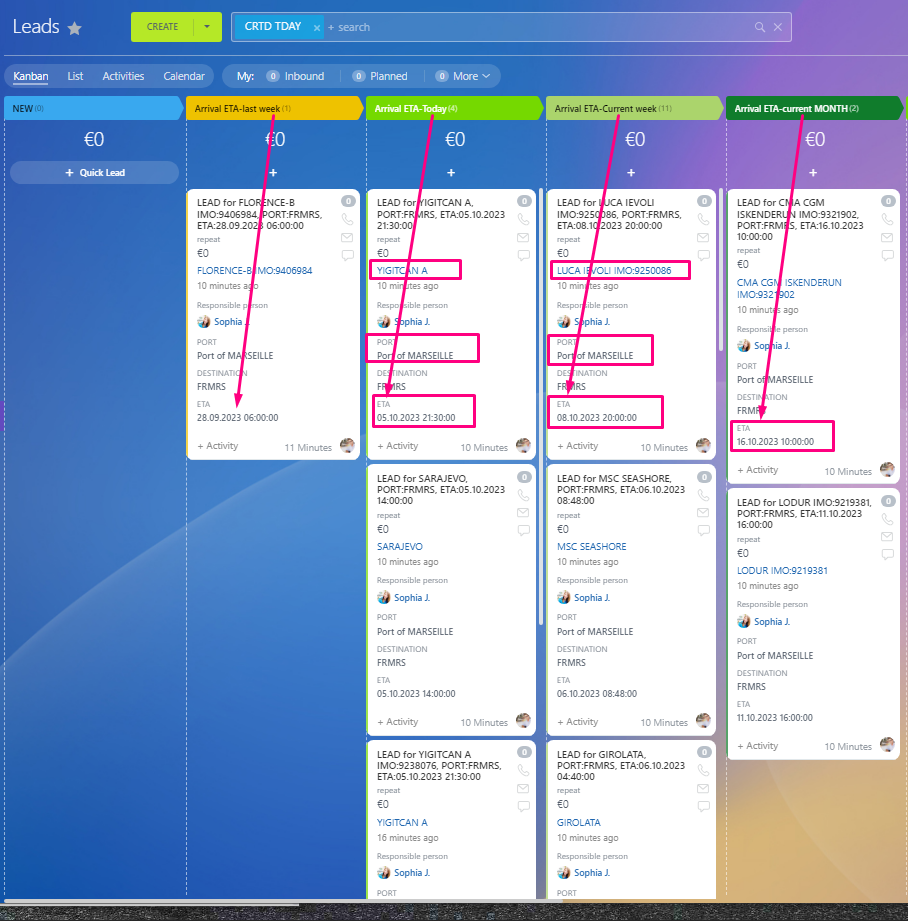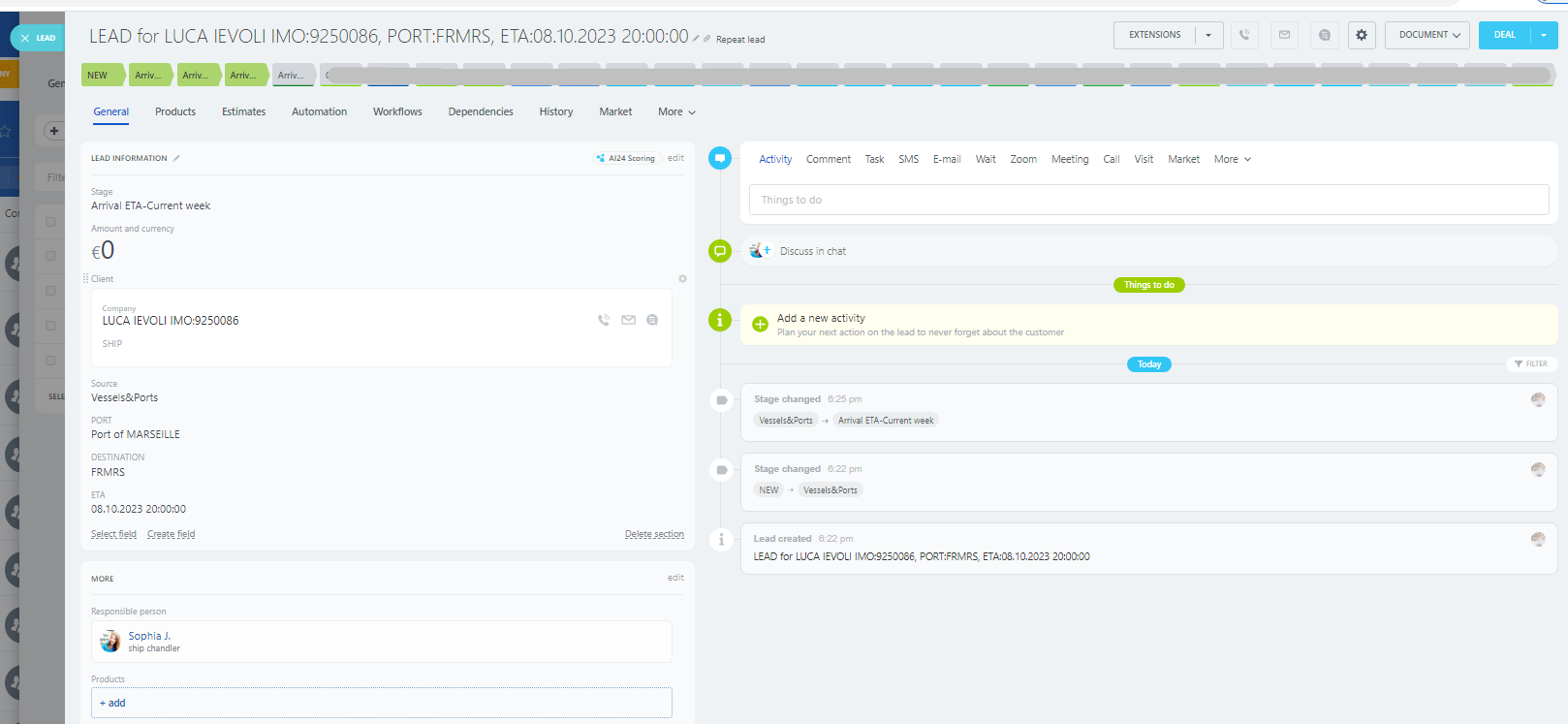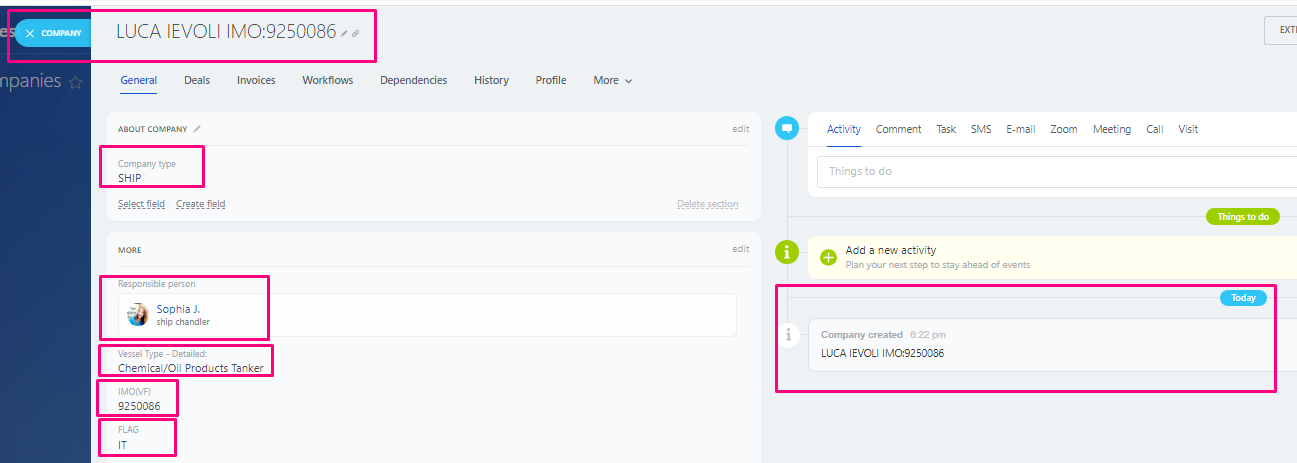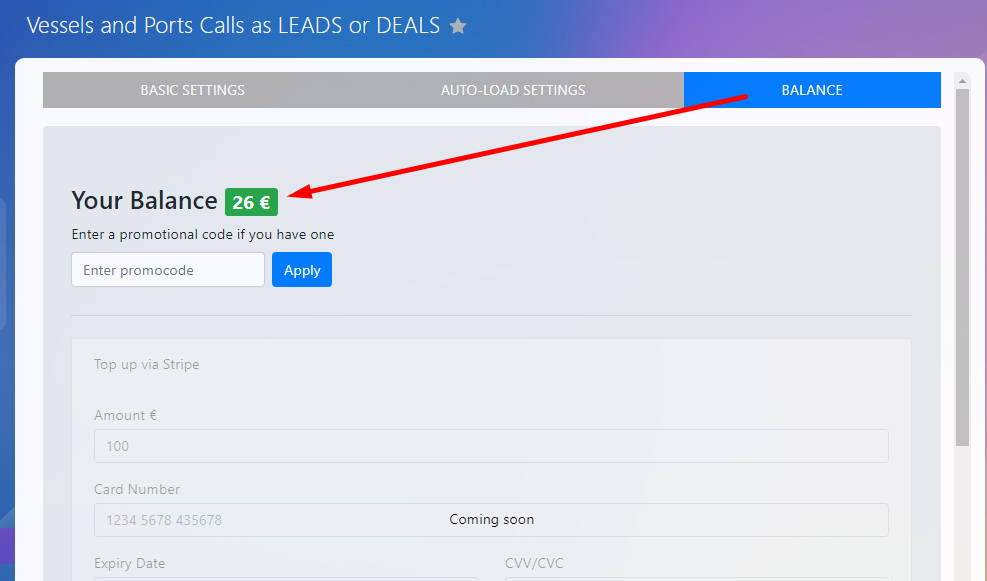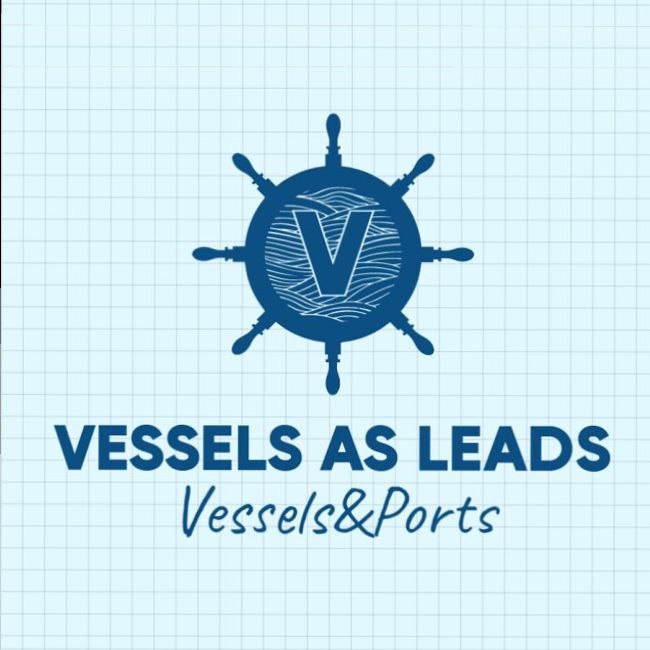
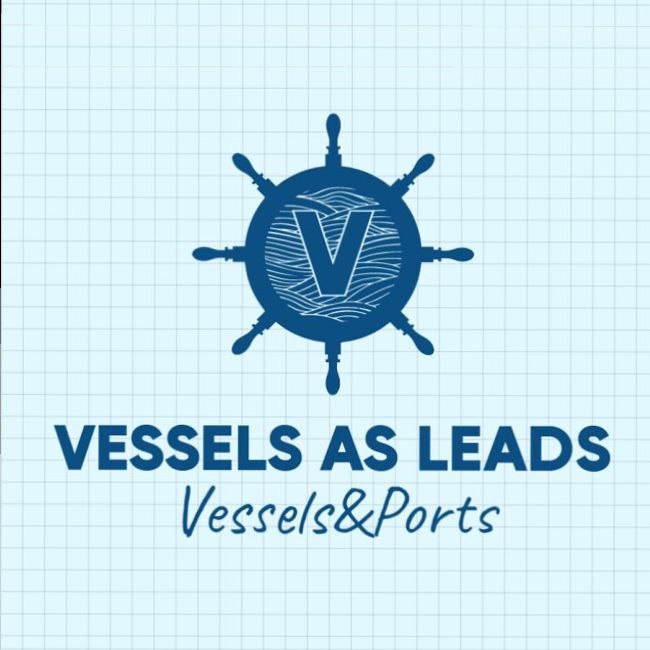
Vessels and Ports
This application automates ship tracking and vessels data management by using AIS real-time data to generate Leads or Deals.
-
Penilaian
-
Instalasi20
-
PengembangVicond Ltd
The "Vessels and Ports" app lets you monitor ships arriving at ports (Port calls). It's a handy tool for companies needing to track when and where specific ships arrive.
Here's how the app works:
1. Choose What to Monitor: Select the ship types and specific ports you're interested in.
2. Track Port Calls Live: Opt for either one-time loading or schedule-based loading. The app then fetches data for ships that match your criteria (like vessel type, ETA, and selected destination ports).
3. Automatic LEADs or DEALs Creation: Each port call generates a LEAD or DEAL in your Bitrix24 CRM.
4. Generate CONTACT or COMPANY: The app can create a new ship record as either a CONTACT or a COMPANY. Decide on the card type before loading and specify ship details you require (like TYPE, FLAG, BUILT, BUILDER, and more). The app can update existing ship data during each load, ensuring you have the latest information.
5. Automated Linking: Every port call loaded as a LEAD or DEAL is automatically linked to its corresponding vessel.
6. Zero Manual Entry: All information is directly imported into your CRM system, eliminating the need for manual input. Your CRM will automatically update with real-time AIS data.
7. Manage Your Data: View ship arrival (port call) details as LEADs or DEALs, allowing for effective planning and response for ships in port.
With this app, companies overseeing ships and ports can quickly identify incoming ships. This efficiency helps them prepare and perform their duties faster without the hassle of manual data entry.
Benefits of the Application
This application seamlessly integrates with your current (or new) Bitrix24 CRM system. Using our solution, you can automatically populate your CRM with leads, deals, contacts, and companies derived directly fr om real-time AIS data on ship movements and port calls.
The primary objective is to let your team concentrate on tasks that require human touch - roles that software tools cannot emulate. Processes that can be automated through algorithms are efficiently handled by our application.
By utilizing this tool, you'll notice a dramatic reduction in manual data entry and the potential for human errors. This streamlines labor costs, as your staff can devote their attention to tasks that yield immediate benefits instead of getting bogged down in the tedious routine of data entry and verification.
- Increased Operational Efficiency: Get real-time notifications of port calls, enabling timely coordination of supplies and services, guaranteeing punctual delivery, and minimizing delays.
- Enhanced Customer Service: Swift updates empower you to promptly communicate with vessels, fostering trust and heightening the chances of securing repeat business.
- Data-Driven Solutions: Immediate access to data on port calls bolsters inventory management, demand forecasting, and optimal resource distribution.
Getting Started: Demo for New Users & Renewal for Regulars
Welcome aboard! As a new user, we're delighted to offer you a promotional €26 balance, enabling you to create up to 20 leads/deals and load 20 vessels.
For our regular users, should your balance approach €1.29, kindly renew by requesting an invoice CLICK HERE .
Dive in and explore the full capabilities of our application!





.png?1747143579464)
.png?1747143579464)