- Beranda
- Integrations
-
CallCenter24: Telephony with AI Agent


CallCenter24: Telephony with AI Agent
CallCenter24 transforms Bitrix24 into a fully featured contact center with crystal-clear voice quality, AI-enhanced features, and global coverage across 40+ countries. Manage all your business communications - Calls, SMS, MMS, and WhatsApp - from one number and one app, fully integrated into Bitrix24 CRM.
-
Penilaian4 / 5
-
Instalasi503
-
Pengembang
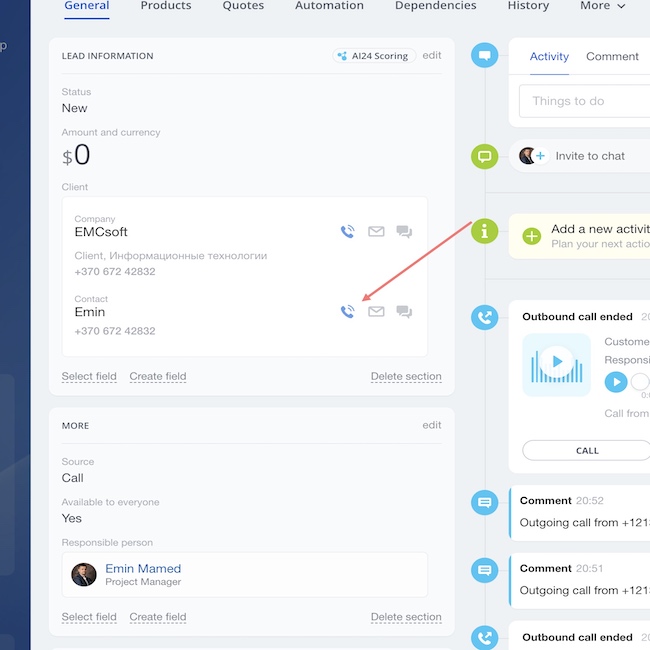
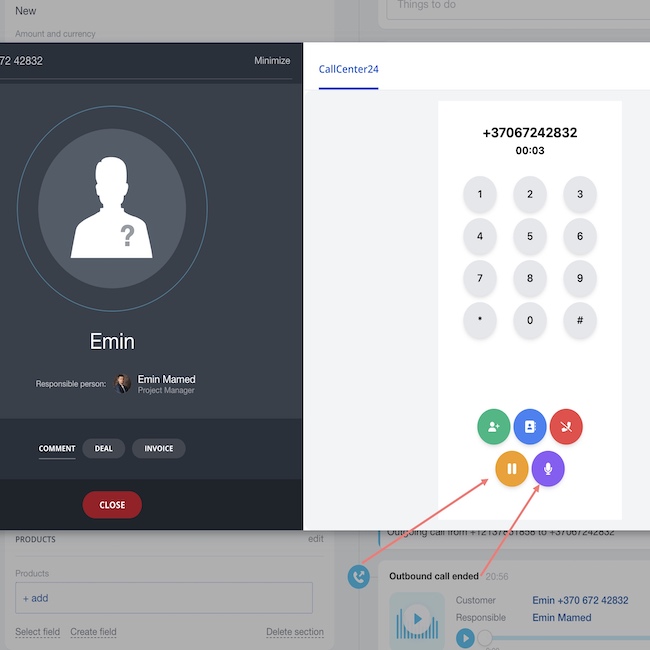
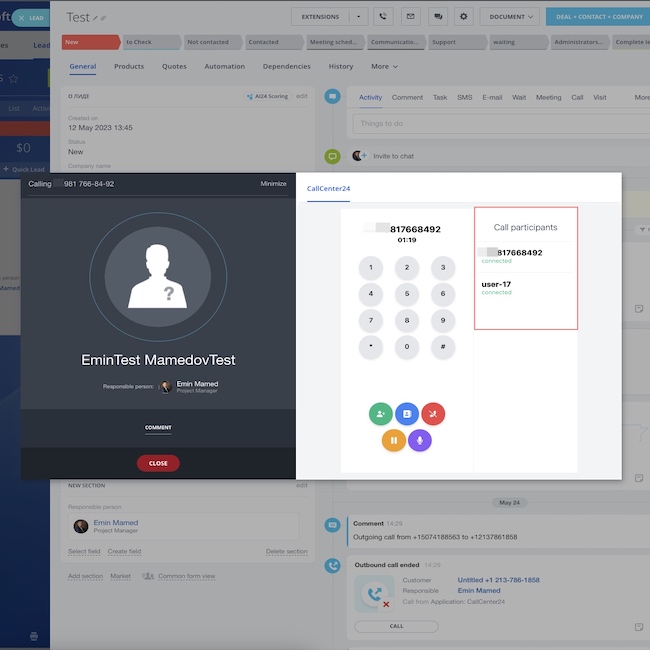
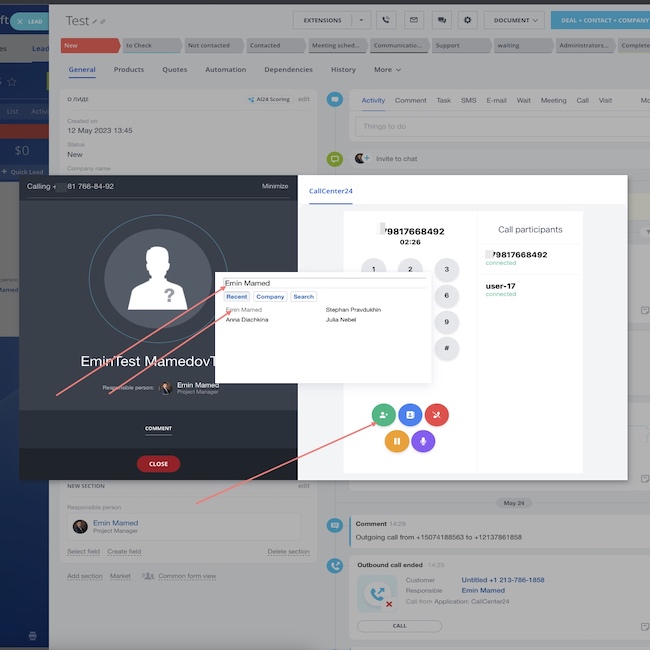
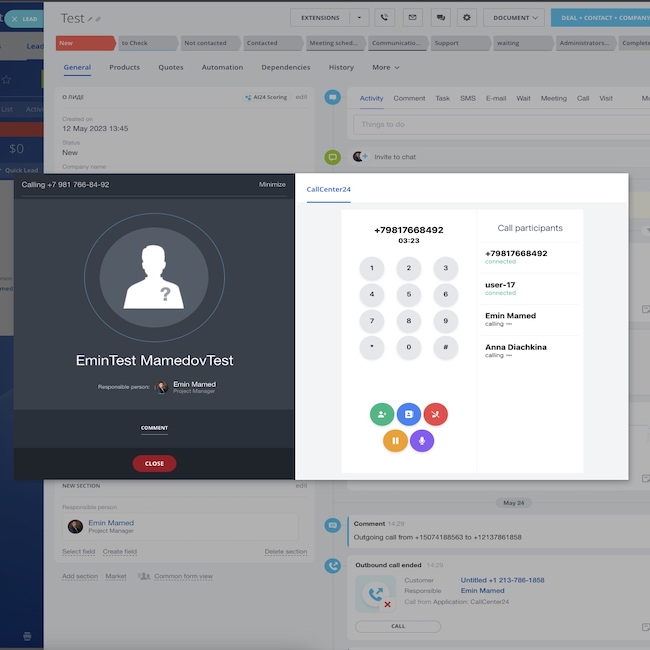
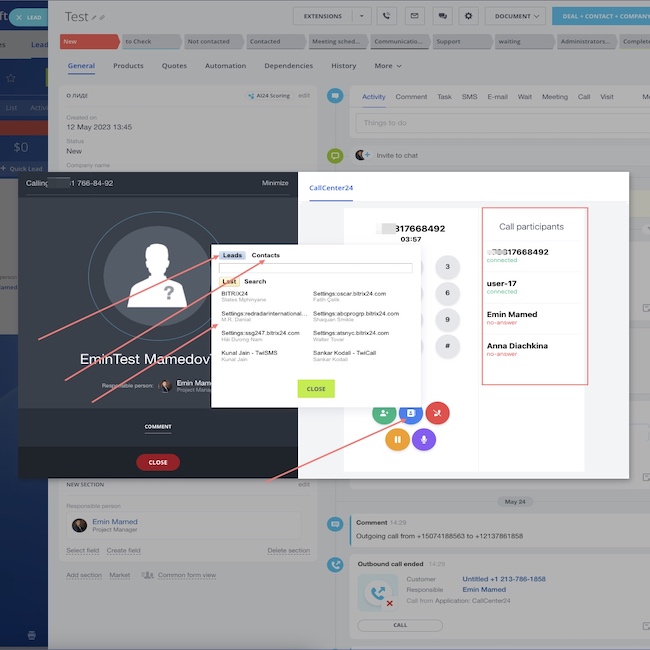
Your All-in-One AI-Powered Communication Hub
CallCenter24 transforms Bitrix24 into a fully featured contact center with crystal-clear voice quality, AI-enhanced features, and global coverage across 40+ countries. Manage all your business communications - Calls, SMS, MMS, and WhatsApp - from one number and one app, fully integrated into Bitrix24 CRM.
Key features include:
Power Dialing, Call Recording, and Smart Call Routing
Real-Time Transcription, Subtitles, and AI Call Summaries
Local Caller IDs to boost answer rates
Live Call Monitoring, Whisper Coaching, and Hidden Listening
IVR, Voicemail, and On-Hold Automation with AI Voices
SMS and WhatsApp Campaigns directly from Deals, Leads, and Contacts
Full mobile app support to stay connected on the go
Whether you're a sales team closing international deals or a support team scaling operations, CallCenter24 ensures every call is answered, recorded, and optimized.
Available in over 40 countries across North America, Europe, South America, Africa, the Middle East, and the Asia-Pacific region.
Try it free for 30 days and experience the next level of business communication.
We'll respond promptly and provide the support you need to ensure that CallCenter24 is up and running smoothly for your business.
- Check out our step-by-step installation and setup guide - complete with helpful screenshots and expert tips to get you up and running in no time.
- You can also follow along to this simple 2 minute video to get started.
2. Once the installation is complete, navigate to the CallCenter settings page wh ere you'll find empty fields for your Account SID, API key SID and API key secret.
3. You'll need to retrieve your Account SID from your Twilio account. Simply log in to your Twilio account and navigate to the main page. You should see your Account SID displayed there.
4. Copy the Account SID and save it in a text file or note-taking app. You'll need this information to configure CallCenter24 in the next steps.
5. If you have any trouble finding your Account SID or need additional assistance with the setup process, please don't hesitate to contact our support team. We're always here to help you get the most out of your telephony solution https://bit.ly/EMCsoftMarketplaceSupport .
6. To retrieve your API key information from Twilio, navigate to the API Keys section. You can find this section by typing "API Key" into the search box at the top right corner of the main page, and then clicking on the matching menu item that appears.
7. Once you're in the API Keys section of your Twilio account, you can create a new API key by clicking on the "Create API key" button.
8. This will generate a new key SID and secret that you can use to configure CallCenter24 for your telephony needs.
9. After you've created your API key, make sure to copy the key SID and secret and save them in a secure location. These credentials are essential for integrating Twilio with CallCenter24 and enabling seamless communication from within Bitrix24.
10. Now that you have retrieved your Account SID, API key SID, and API key secret from your Twilio account, you can enter this information into the CallCenter24 settings page.
11. Simply navigate to the CallCenter24 settings page and enter your generated keys into the corresponding fields. Once you have entered this information, click on the "Install" button to complete the integration process.
12. If you encounter any issues during this process, please feel free to contact our support team for assistance. We're here to help you set up your telephony solution for seamless communication with your team and customers https://bit.ly/EMCsoftMarketplaceSupport

1. You wrote that the application does not work and demanded a refund, we returned $25 within an hour.
2. Therefore, you are not using our application now, it is blocked.
2. SMS costs $10 per month in our CallCenter24 application, SMS in the TwiSMS application, sorry that we were not able to convey the information to you
3. We regularly responded to you in the Bitrix24 chat, this is the main way of communicating with our clients, but we never received a response from you. Sorry for not calling you on the phone, but this is too labor-intensive for us, so we provide support only by email and in Bitrix24 open lines.
4. You are absolutely right: using our application you pay for our application, for Bitrix24 and for Twilio SMS and a number.
Highly recommend. Especially needed was the choice of phone for outgoing calls and conference calls






.png?1747143579464)

.png?1747143579464)





